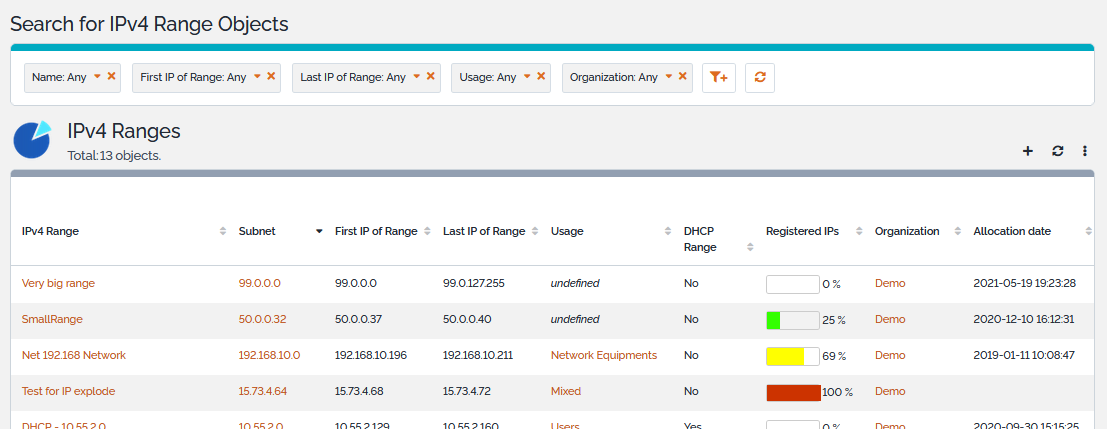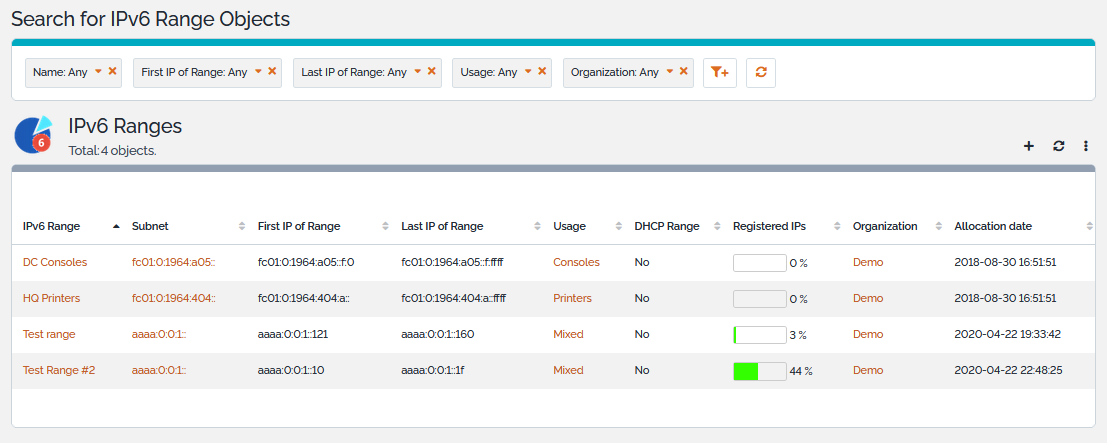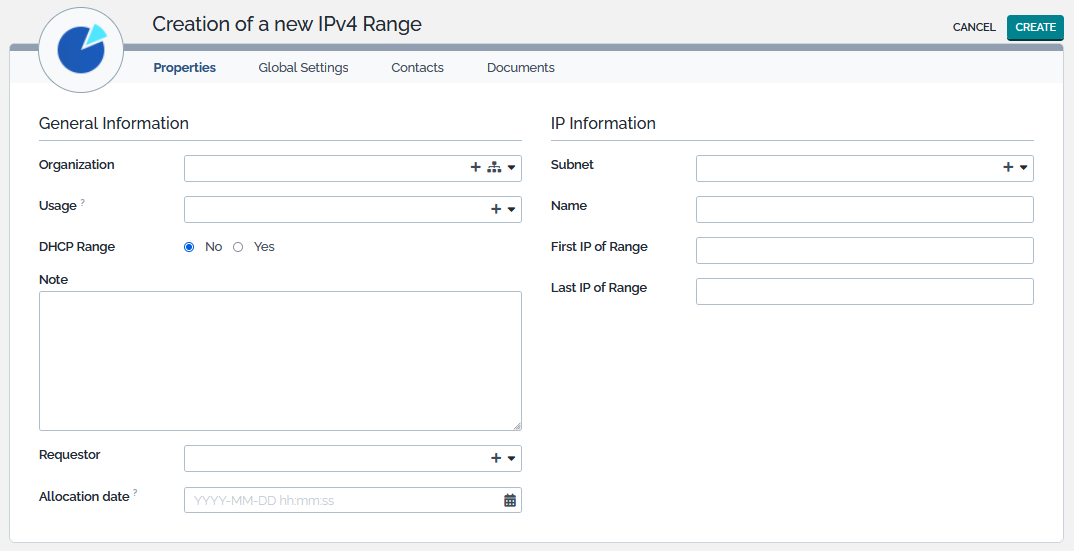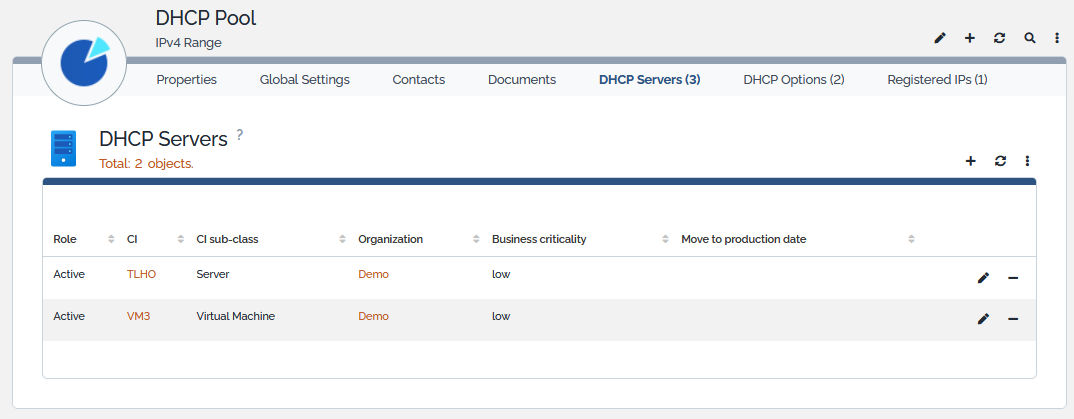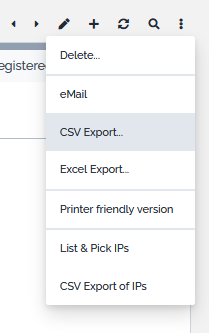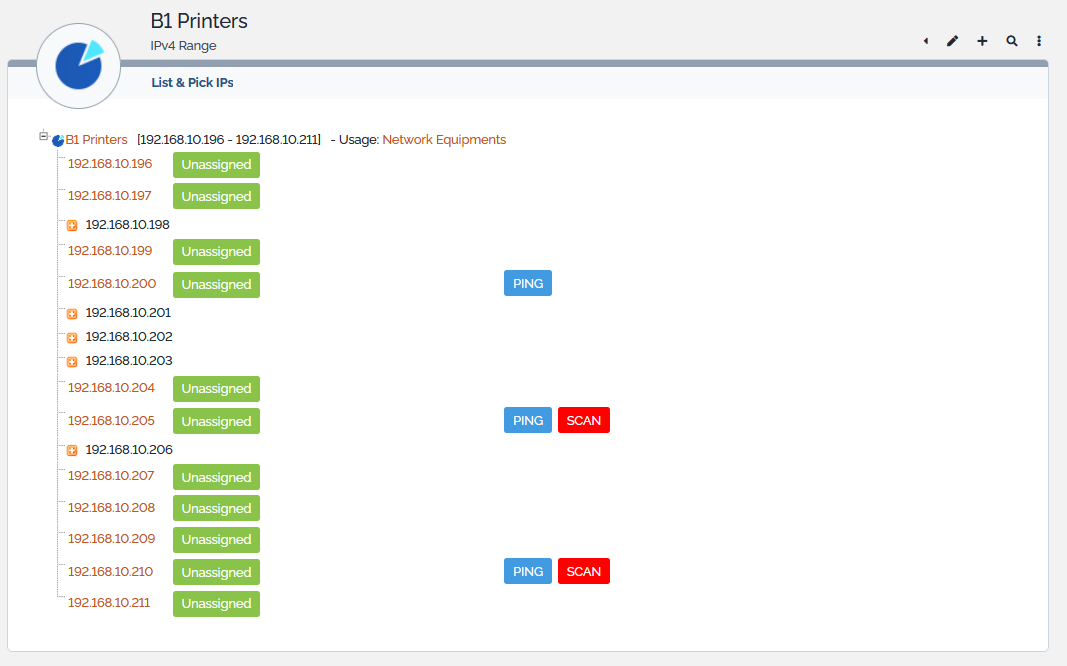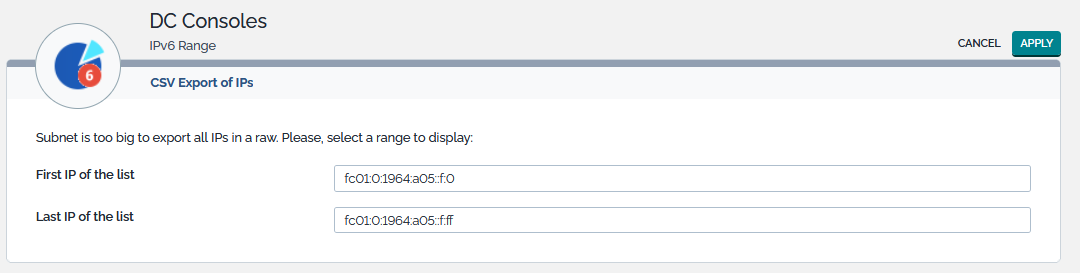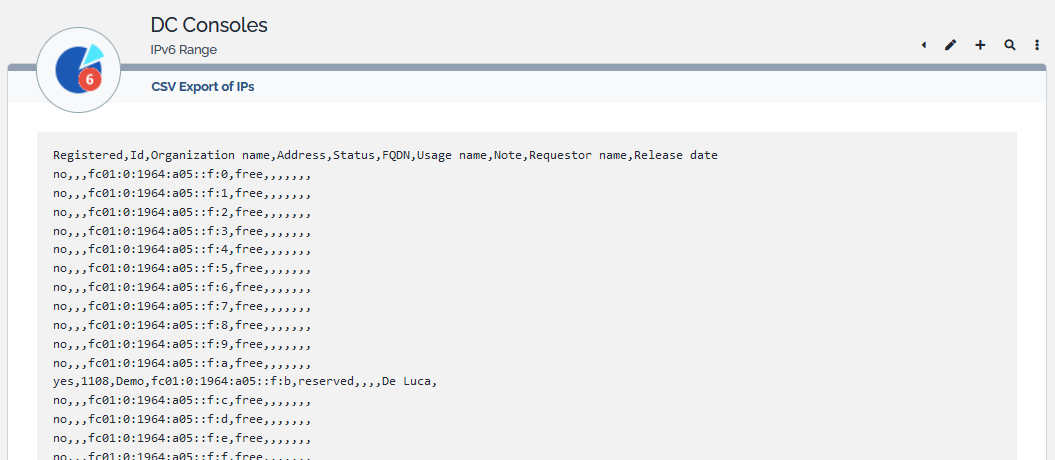Table of Contents
IP Ranges
IP ranges objects in TeemIp represent sets of contiguous IP addresses that belong to a given subnet. Typically, IP ranges are used to reserved IP space for an application (like DHCP) or to group devices that share the same function (like printers).
IP Range Properties
| Name | Type | Mandatory? |
|---|---|---|
| General Information | ||
| Organization | Foreign key to a(n) Organization | Yes |
| Usage | Foreign key to a(n) IP Range usage | No |
| DHCP Range | Yes or No | Yes |
| Note | Multiline character string | No |
| Requestor | Foreign key to a(n) Person | No |
| Allocation date | Date (year-month-day) | No |
| IP Information | ||
| Subnet | Foreign key to a(n) Subnet | Yes |
| Name | Alphanumeric string | Yes |
| First IP of Range | IPv4 or IPv6 Address | Yes |
| Last IP of Range | IPv4 or IPv6 Address | Yes |
Tabs
| Tab | Description |
|---|---|
| Global Settings | Settings defined for the IP Range's organization and values used at creation time |
| Contacts | All the contacts for this IP Object |
| Documents | All the documents linked to this IP Object |
| DHCP Servers * | List of all DHCP servers attached to the range |
| DHCP Options * | List of all DHCP options attached to the range |
| Notifications | List of related notifications - Present if a notification trigger exists for that class |
| Registered IPs | IP addresses belonging to the IP range |
| Activity panel | History of all changes made to the IP range |
- Each server listed in the DHCP Servers tab may have a specific role: Active, Primary, Secundary, Single or Split Scope. CIs listed in that tab can be if class NAS, Network Device, Server or Virtual Machine.
- The DHCP Options tab is actually managed by the “TeemIp DHCP Management” extension where Pool Options are managed.
Listing IP Ranges
The IP Ranges shortcuts under the IP Management menu display all the IPv4 or IPv6 Ranges of the selected organization or all IPv4 or IPv6 ranges registered in the application if no organization is selected.
The “Registered IPs” column gives the percentage of the IP Range that is already consumed by all the IPs within the range.
Creating a new IP Range
From the listing view or from any create action of a subnet range badge, click on the  to display the creation form.
to display the creation form.
An implicit but intuitive set of rules must be followed when an IP range is created:
- A range must be fully contained within the subnet it belongs to,
- Its name must be unique within the subnet,
- It cannot overlap with other IP ranges of the same subnet,
- It cannot contain another IP range
Display an IP Range
From the list of ranges, select the one you'd like to consider. DHCP ranges may be associated to DHCP servers (of class NAS, Network Device, Server or Virtual Machine):
Modify an IP Range
From the detailed view of an IP Range, click on the ![]() button.
button.
The parameters that can be changed here are: Name, First and Last IPs, Usage, DHCP range, Note, Requestor as well as the lists of Contacts and Documents attached to the IP Range.
Navigating between adjacent Ranges
TeemIp provides an easy and efficient way to navigate between adjacent ranges. If the action is enabled, the left and rights arrows of the object menu ![]() will bring you to the previous or next registered range in TeemIp. This action is driven by default parameters that can be overwritten in the configuration file.
will bring you to the previous or next registered range in TeemIp. This action is driven by default parameters that can be overwritten in the configuration file.
'teemip-ip-mgmt' => array (
...
'range_navigation' => array (
'enabled' => true,
'within_subnet_only' => false,
),
...
),
| Parameter | Description |
|---|---|
| enabled | Enable or disable the function |
| within_subnet_only | Limit the navigation to the subnet that the range belongs to or not |
Other Actions
Next to standard actions, a set of specific actions can be applied to IP Ranges. These can be found in the Other Actions menu available from the details page.
These specific actions are described in below chapters.
List & Pick IPs
The List & Pick IPs action simply lists, in numerical order, all the IP addresses hosted within an IP Range. It lists as well the free IP addresses and provides the possibility to directly register them.
All free IPs can be created by clicking the appropriate  button. This will open a popup window where all IP details can be registered. If you don’t wish to proceed, the top right menus will lead you to your next page.
button. This will open a popup window where all IP details can be registered. If you don’t wish to proceed, the top right menus will lead you to your next page.
CSV Export IPs
This function exports in a text format all IPs of a given subnet: IPs that are registered (regardless their status: allocated, reserved, released or unassigned) and IPs that are not registered and that don’t exit as an object in TeemIp data base.
Clicking on “Apply” will generate the list.
Next to the attributes of an IP address, additional information fields are exported with each IP address:
| Field | Possible values | Comment |
|---|---|---|
| Registered | yes / no | True if registered in data base |
| Id | Number | Id of object in data base |
Text can be selected and copied into another document.