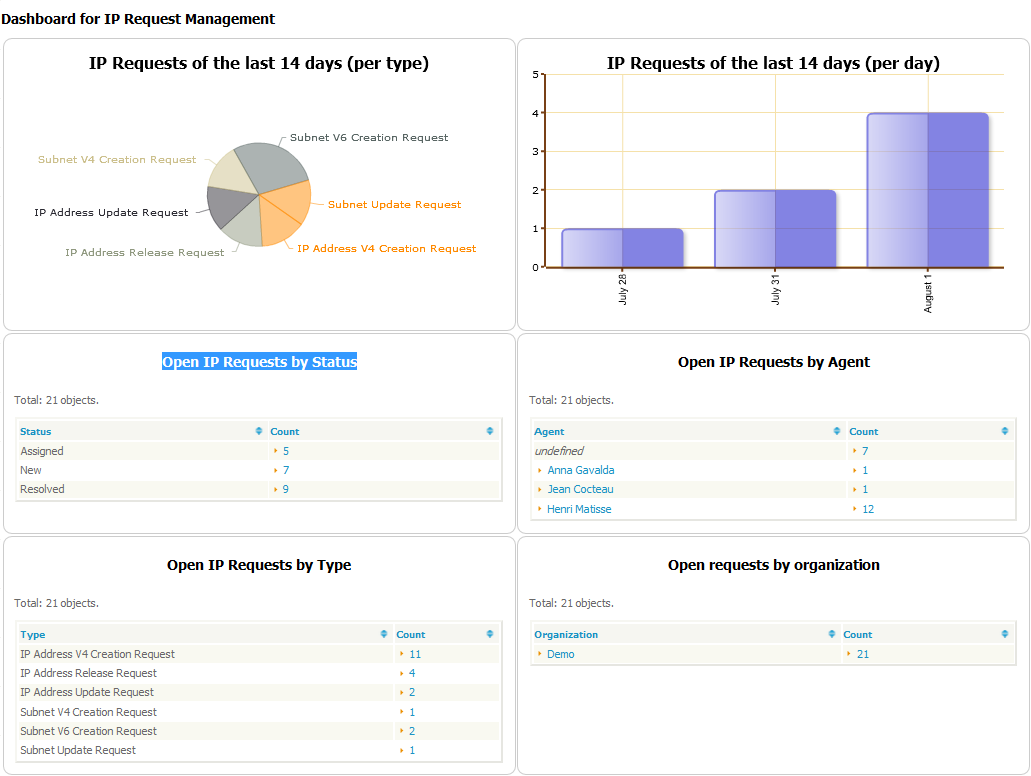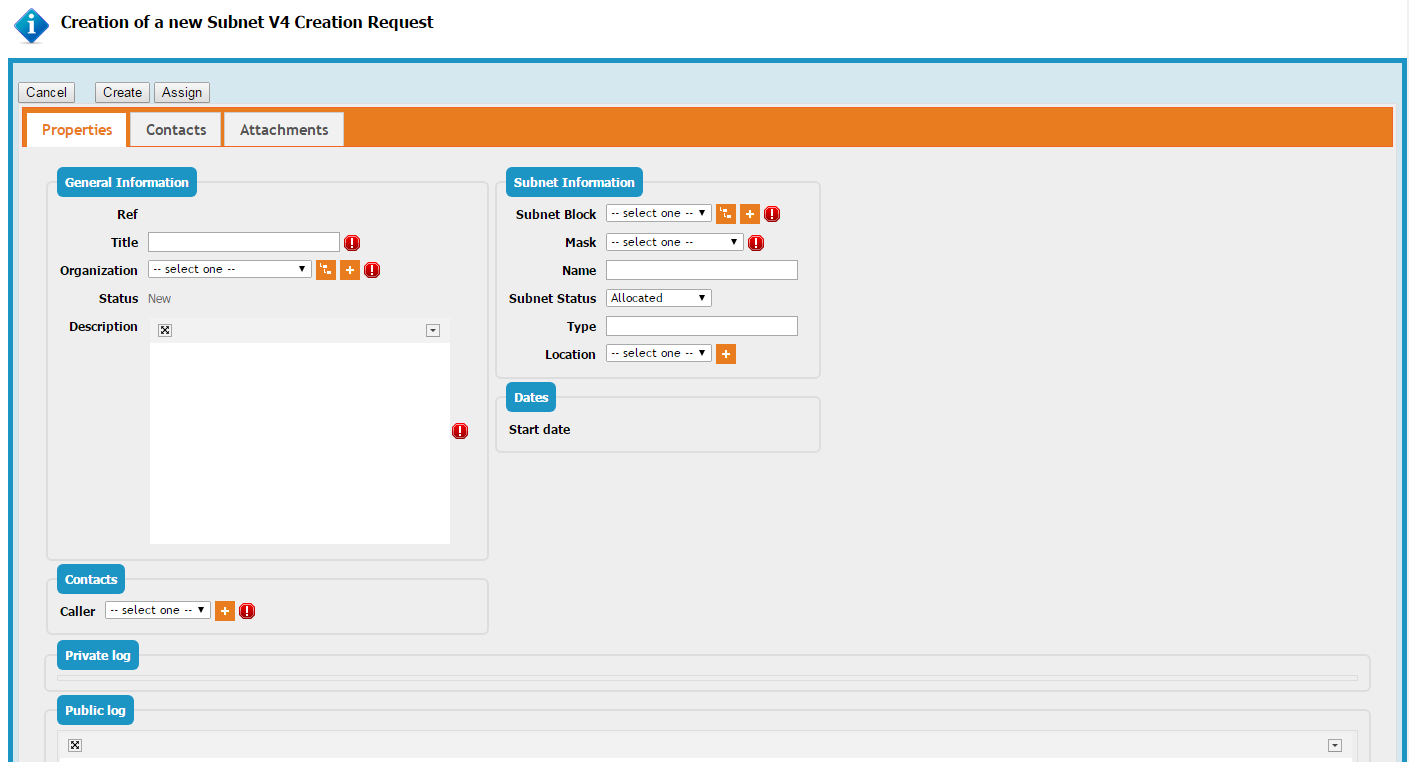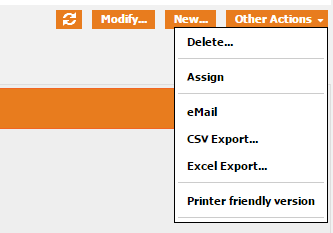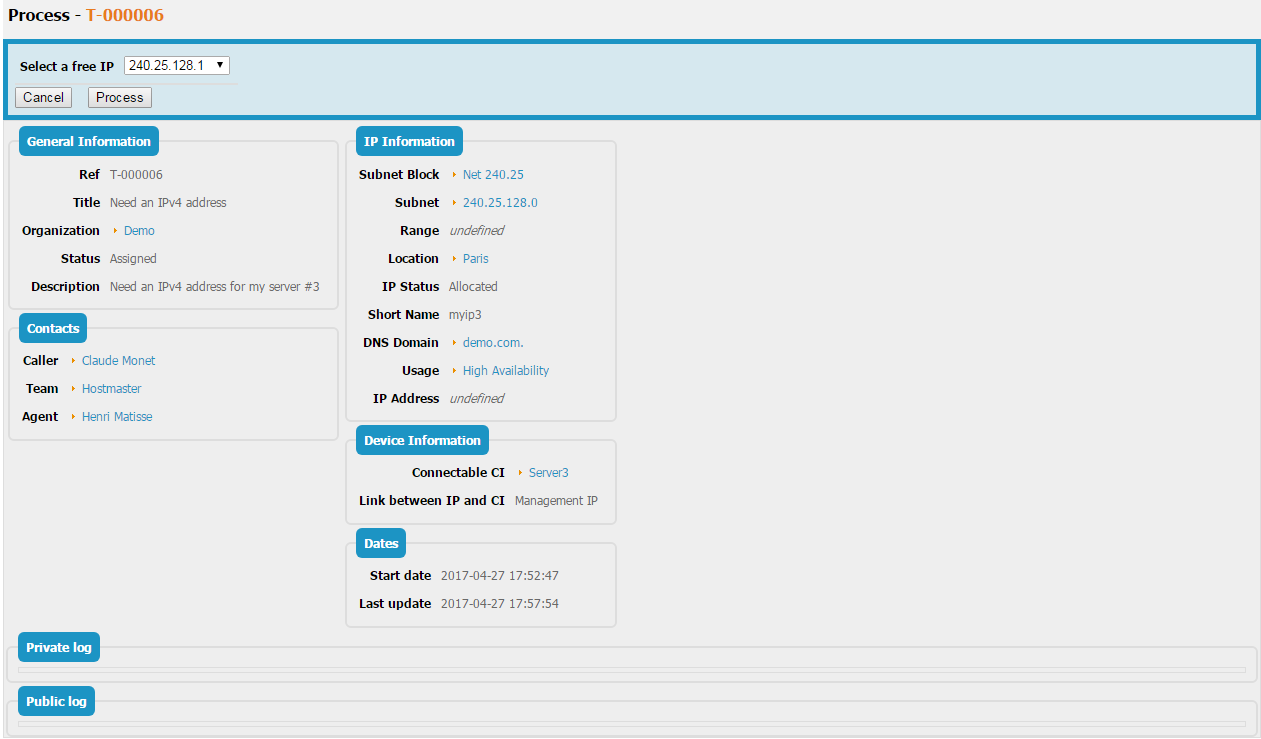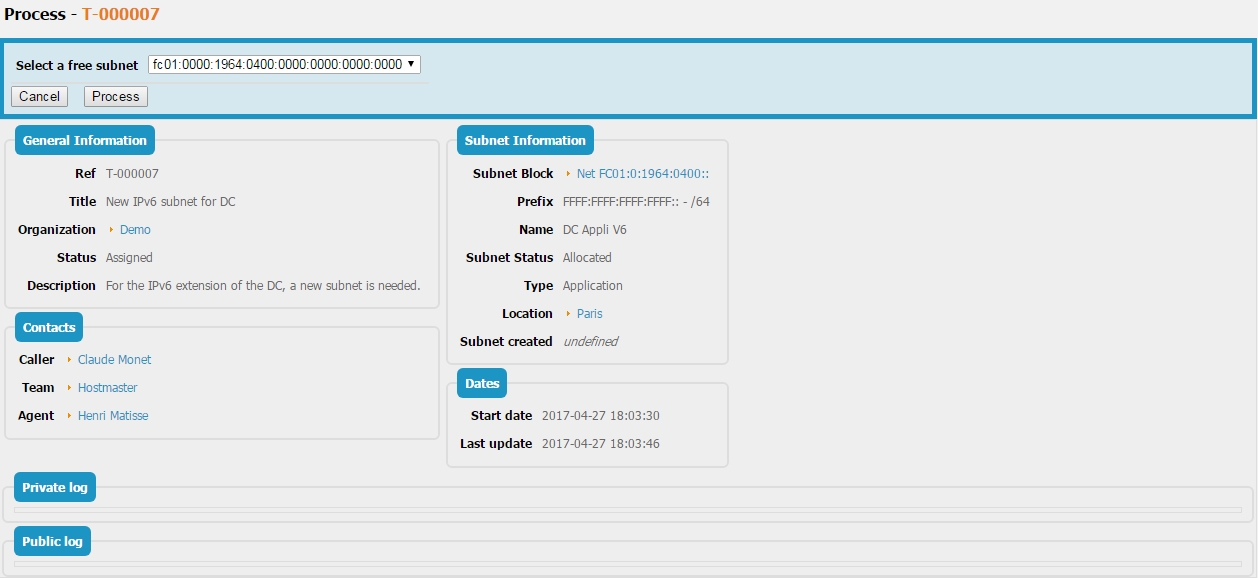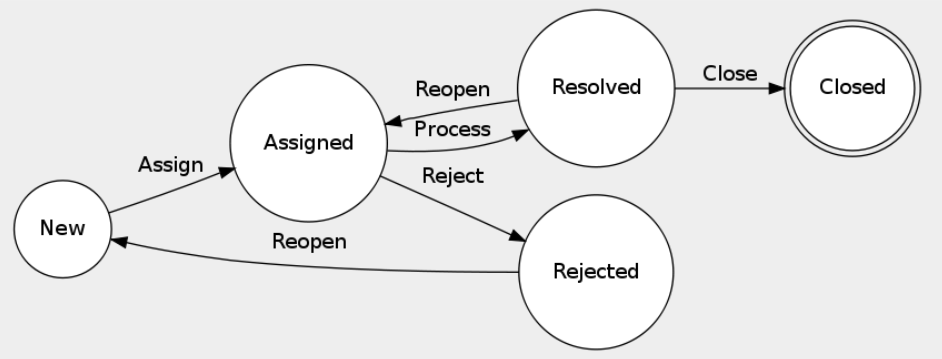- IP Management
- CMDB
- Configuration
User Tools
Sidebar
Table of Contents
IP Request Management Module
TeemIp's IP Request Management module, known as well as the Helpdesk module, is only available in the standalone version of the product. It allows you to manage user requests that are specific to IP management: IP and subnet creations, modifications or deletions.
IP requests can be created via the customer portal or directly in TeemIp. Management of the ticket is then done following a workflow that automates the standard tasks associated to IP tickets: selection of an IP within a subnet, selection of a subnet within a subnet block, for instance. Such workflow insures tickets are managed according to a defined process. Only authorized users can manage an IP request and change its status.
At any time of the life of the ticket, the support agent can communicate with the customer via a journal called “Public log.” He can also communicate with teams internal to his company through a journal called “Private log”. The customer user will, of course, only see the public log. The private log cannot be viewed from the portal.
The overview dashboard allows agents and managers to monitor the helpdesk activity. It displays a set of 6 dashlets:
- A pie chart summarizing the IP Requests of the past 14 days, grouped by type
- A chart summarizing the number of IP Requests received during the past 14 days
- The number of Open IP Requests, grouped by status: New, Assigned and Resolved
- The number of Open IP requests, grouped per agent together with the number of them that are not assigned yet
- The number of Open IP requests, groped by type (IPv4 address creation request, IP address release request…)
- The number of Open IP requests, grouped by organization.
IP Request
IP requests in TeemIp are focusing on IP management. A catalogue of 6 types of IP requests have been defined, each of them focusing on a specific request:
- IP address V4 creation
- IP address V6 creation
- IP address update
- IP address release
- Subnet V4 creation
- Subnet V6 creation
- Subnet update
- Subnet release
IP Request Properties
IP request properties shows information that is standard between all types of IP requests and information that is specific to each IP request.
| Name | Type | Mandatory? |
|---|---|---|
| General Information | ||
| Ref | Ticket's ID - Automatically calculated | Yes |
| Title | Alphanumeric string | Yes |
| Organization | Foreign key to a(n) Organization | Yes |
| Status | Possible values: New, Rejected, Assigned, Resolved, Closed | Yes |
| Description | Multiline character string | Yes |
| Contacts | ||
| Caller | Foreign key to a(n) Person | Yes |
| Team | Foreign key to a(n) Team | Yes* |
| Agent | Foreign key to a(n) Person | Yes* |
| Dates | ||
| Start date | Date and time (year-month-day hh:mm:ss) | No |
| Last update | Date and time (year-month-day hh:mm:ss) | No |
| Close date | Date and time (year-month-day hh:mm:ss) | No |
| User comment | Multiline character string | No |
Specific information for IP address V4 creation
| Name | Type | Mandatory? |
|---|---|---|
| IP Informations | ||
| Subnet Block | Foreign key to a(n) IPv4 Subnet Block | No |
| Subnet | Foreign key to a(n) IPv4 Subnet | No |
| Range | Foreign key to a(n) IPv4 Range | No |
| Location | Foreign key to a(n) Location | No |
| IP Status | Possible values: allocated, reserved | No |
| Short Name | Alphanumeric string | No |
| DNS Domain | Foreign key to a(n) Domain | No |
| Usage | Foreign key to a(n) IP Address Usage | No |
| Device Information | ||
| Connectable CI | Foreign key to a(n) Connectable CI | No |
| Link between IP and CI | Possible values: Management IP, Physical Interface, Logical Interface | No |
Specific information for IP address V6 creation
| Name | Type | Mandatory? |
|---|---|---|
| IP Informations | ||
| Subnet Block | Foreign key to a(n) IPv6 Subnet Block | No |
| Subnet | Foreign key to a(n) IPv6 Subnet | No |
| Range | Foreign key to a(n) IPv6 Range | No |
| Location | Foreign key to a(n) Location | No |
| IP Status | Possible values: allocated, reserved | No |
| Short Name | Alphanumeric string | No |
| DNS Domain | Foreign key to a(n) Domain | No |
| Usage | Foreign key to a(n) IP Address Usage | No |
| Device Information | ||
| Connectable CI | Foreign key to a(n) Connectable CI | No |
| Link between IP and CI | Possible values: Management IP, Physical Interface, Logical Interface | No |
Specific information for IP update
| Name | Type | Mandatory? |
|---|---|---|
| IP Informations | ||
| IP Address | Foreign key to a(n) IPv4 or IPv6 address | Yes |
| New IP Status | Possible values: allocated, reserved | No |
| New Short Name | Alphanumeric string | No |
| New Domain | Foreign key to a(n) Domain | No |
| New Usage | Foreign key to a(n) IP Address Usage | No |
Specific information for IP release
Specific information for Subnet V4 creation
| Name | Type | Mandatory? |
|---|---|---|
| IP Informations | ||
| Subnet Block | Foreign key to a(n) IPv4 Subnet Block | Yes |
| Mask | Possible values: from /31 to /16 only | Yes |
| Name | Alphanumeric string | No |
| Subnet Status | Possible values: allocated, reserved | Yes |
| Type | Alphanumeric string | No |
| Location | Foreign key to a(n) Location | No |
Specific information for Subnet V6 creation
| Name | Type | Mandatory? |
|---|---|---|
| IP Informations | ||
| Subnet Block | Foreign key to a(n) IPv6 Subnet Block | Yes |
| Mask | Possible values: /64 only | Yes |
| Name | Alphanumeric string | No |
| Subnet Status | Possible values: allocated, reserved | Yes |
| Type | Alphanumeric string | No |
| Location | Foreign key to a(n) Location | No |
Specific information for Subnet update
| Name | Type | Mandatory? |
|---|---|---|
| IP Informations | ||
| Subnet to update | Foreign key to a(n) IPv4 or IPv6 Subnet | Yes |
| New Name | Alphanumeric string | No |
| New Subnet Status | Possible values: allocated, reserved | No |
| New Type | Alphanumeric string | No |
| Old Location | Foreign key to a(n) Location | No |
| New Location | Foreign key to a(n) Location | No |
Specific information for Subnet release
Tabs
| Tab | Description |
|---|---|
| Contacts | All the contacts linked to this ticket |
| Attachements | Documents attached to the ticket |
Creating an IP Request
From the Helpdesk menu, click on the “New IP Request” link. User is then asked to select amongst the 6 types of requests:
Once selection is done, the creation form is displayed (IPv4 subnet creation, in the example below).
Managing Public & Private Log
The public and the private log are used to keep track of all communications and activities related to a user request.
The public log is aimed at exchanging information with the requestor.
The private log is the preferred way for keeping track of the investigations or operations: copy/paste of command line results, summary of communications with a provider, etc.
Each entry in the public or private log is tracked with the name of the user who updated it and when it was done. It cannot be modified nor deleted.
The public log is visible from the customer portal.
Assigning an IP request to a team and agent
Once an IP request is created, it needs to be assigned to a team and agent before being further processed. For that to happen, select the Assign action in the “Other Actions” menu available from the details page.
Then select the Support team you want to assign the ticket to as well as the agent from this team.
Processing an IP request
Once an IP request is assigned, the agent in charge of the request can process it. This task will actually be performed by TeemIp itself which will autonomously offer the agent to choose amongst a list of IPs or subnets for new IP or a new subnet creations or to directly perform the required change for IP or subnet modification or release.
IP address creation
When the Process action of an IPv4 or IPv6 creation is launched, TeemIp will look for the first 10 free IPs in the subnet and will list them at the top of the request.
Once the IP is selected, pressing the “Process” button will create the IP in the data base with the attributes set in the request. At the same time, the ticket is put in the Resolved state.
If a Connectable CI has been selected, then the following action is performed or needs to be performed, according to the value of the Link between IP and CI attribute:
- Management IP: the management IP of the selected device is automatically updated with the IP created,
- Physical / Logical Interface: the agent needs to create a physical / logical interface (that includes the newly created IP) and to attach it to the device.
If the agent wants to give a specific IP address that already exists in TeemIp's data base, then he needs to press the Modify button instead of the Process one and select the right IP in the <color #ff0000>IP Address</color> field of the ticket. Once done, the ticket still needs to be processed in order to move the ticket to the Resolved state.
IP address update
Launching the Process action on an IP address update ticket will simply modify the IPattributes that have been set in the request without changing the others.
IP address release
Processing an IP address release request will set the IP in the released state and the Release date attribute to the current date and time.
Subnet creation
When the Process action of an v4 or v6 subnet creation is launched, TeemIp will look for the first 10 free subnets in the predefined block and will list them at the top of the request.
Once the subnet is selected, pressing the “Process” button will create the subnet in the data base with the attributes set in the request. At the same time, the ticket is put in the Resolved state.
If the agent wants to give a specific subnet that already exists in TeemIp's data base, then he needs to press the Modify button instead of the Process one and select the right subnet in the <color #ff0000>Subnet created</color> field of the ticket. Once done, the ticket still needs to be processed in order to move the ticket to the Resolved state.
Subnet update
Launching the Process action on a Subnet update ticket will simply modify the subnet attributes that have been set in the request without changing the others.
If some complex change (like subnet resizing) has been asked through the Description field of the request, then the agent in charge of the request will need first to apply the change through the standard subnet management tools provided by TeemIp before processing the request. Note that no specific check is done within TeemIp to make sure that such action has been done prior moving the ticket to Resolved state.
Subnet release
Processing a Subnet release request will set the subnet in the released state and the Release date attribute to the current date and time.